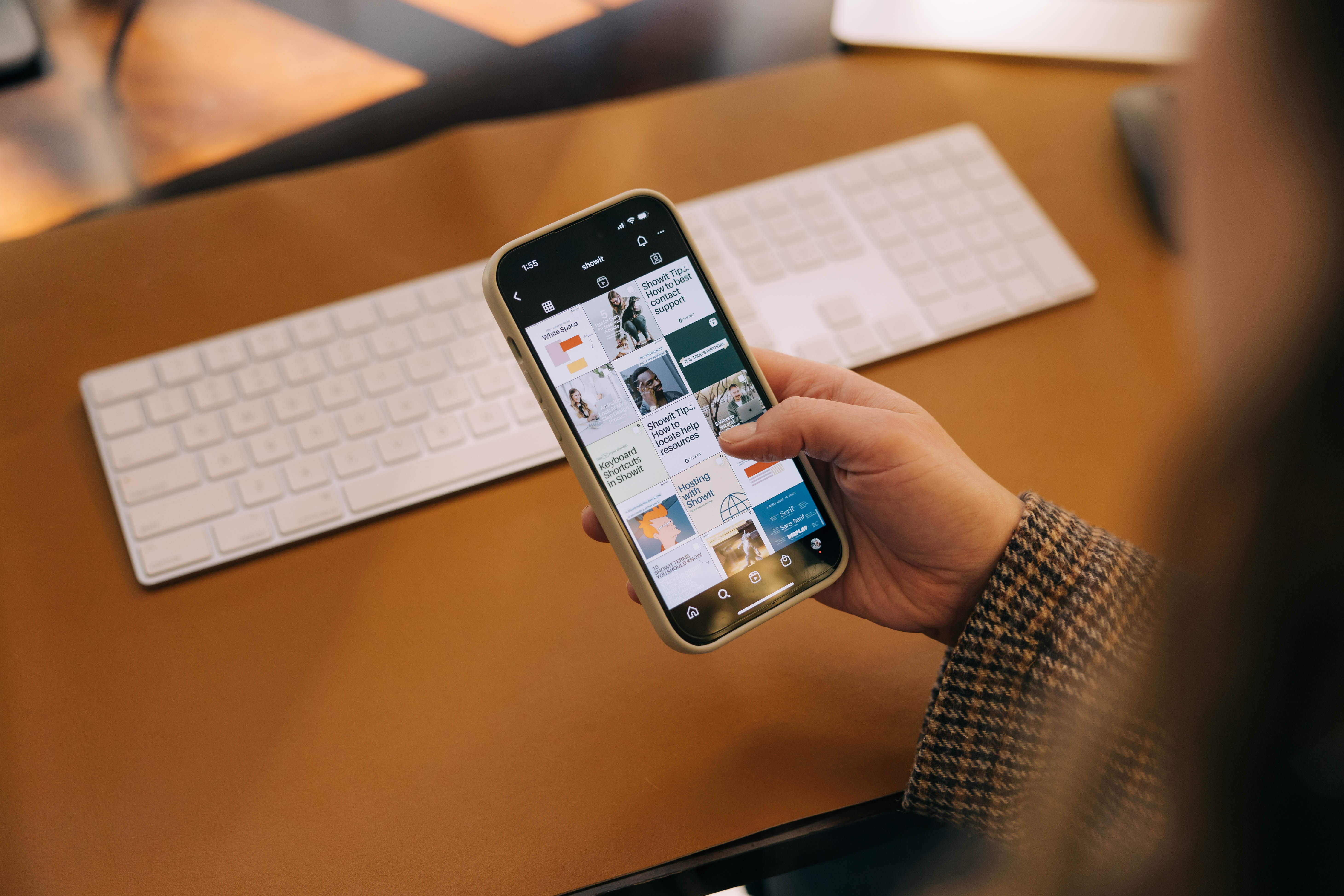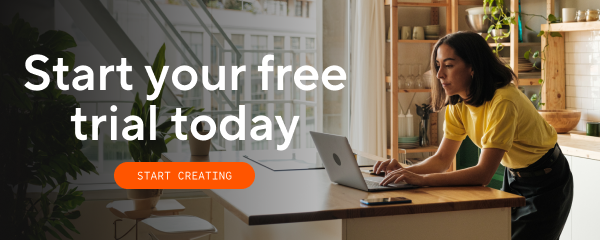We know you. You’ve got a KILLER Instagram grid.
But should you feature it — or any of your other social media accounts — on your website? And if so, where? And how? And why?
Yes, you should feature your social media links on your website… but how is up to you. Let’s take a look at all your different options for integrating social media on your Showit site.
Why Should I Put Social Media Links on My Website, Anyway?
If you’re on social media, your social media should be on your website. Here are three reasons why.
1. Grow your brand awareness.
Not everyone uses all of the same platforms. To capture the attention of as many people as possible, you want to distribute your content as widely as possible — which means linking to your social channels from your website (and vice versa).
Social media can also exhibit your brand personality in a way websites often can’t. Studies have shown that social media has a positive impact on brand awareness, image, attitude, and loyalty. That’s largely because social media allows your business to be more authentic, answering people’s questions in real time and interacting with your brand on a more personal level.
By growing your following and engagement on social media, you’ll also be growing your business!
2. Establish credibility with your audience.
Think about it: You’ve tried to find a brand’s social media icons on their website before, haven’t you?
Maybe you wanted to see whether they were actively engaging with their audience, or you wanted to read recent reviews. Either way, you knew that finding their social links was essential to deciding whether or not to trust the business.
Adding social links to your website offers a way for you to keep in touch (and top of mind) with your audience — especially those who would otherwise bounce from your site without taking any further action.
3. Improve your SEO (maybe).
Okay, so Google has said that social media is not a direct ranking factor in search engine optimization (SEO)… but it could have indirect benefits.
Social media and websites have a symbiotic relationship; each one drives traffic to the other, encouraging people to interact with your brand longer. The more eyeballs on your content — and the longer they’re on it — the better!
Displaying social share buttons on your blog posts and other relevant pages also makes it easy for readers to share your content, which in turn drives quality traffic to your site. This often creates a ripple effect and even contributes to “viral content,” which certainly boosts your SEO.
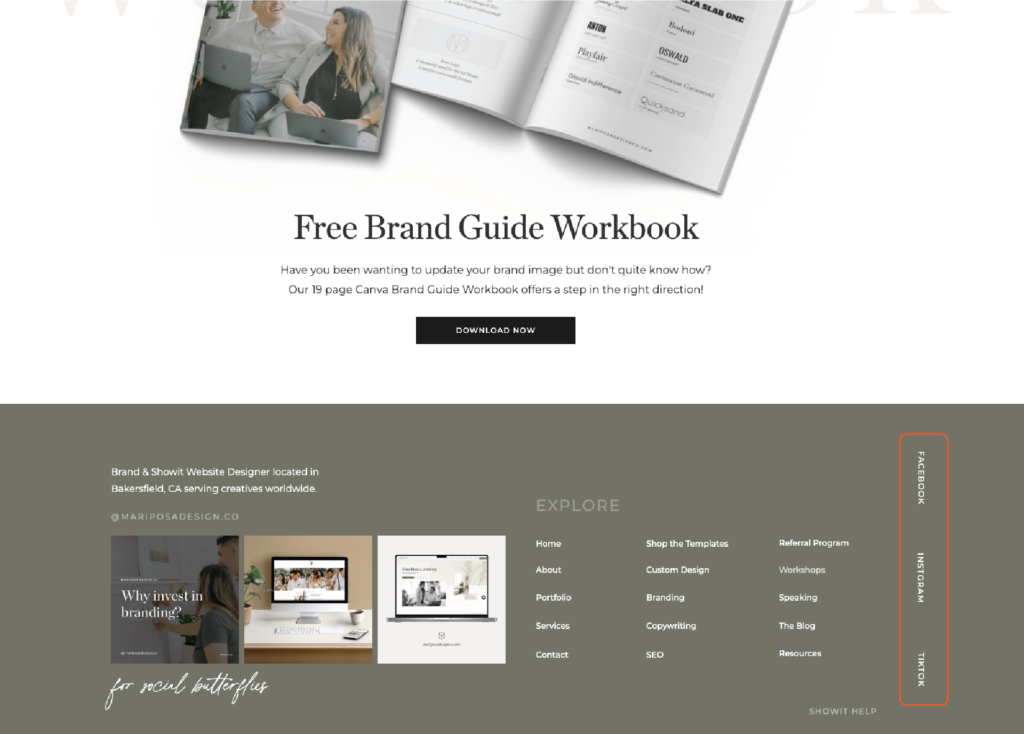
Where Should I Put Social Links on My Website?
Now that we’ve convinced you to put your social media links on your website, let’s decide where to actually put them.
It’s important to be strategic about the placement of your social links. While you don’t want to overdo it, you do want to make it as easy as possible for people to find them.
Where to place social links on your website depends on what kind of social link you’re using. Here are our recommendations for linking your own social media profiles vs. displaying social sharing links.
Where to Link Your Own Social Media Profiles
You have many options for where to feature your social media accounts, but here are the most common places:
- In your website footer: If someone wants to find your social links on your website, this is usually where they’ll look first. It’s where we typically recommend putting them.
- In your website header: Although it’s a bit more “in your face,” especially on sticky menus, putting social links in your header definitely increases their visibility.
- On your blog sidebar: For even more visibility, you can create a custom blog sidebar that features links to your social profiles near your bio.
Where to Display Social Sharing Links
Because social sharing links prompt the user to share the page to their own social profiles, they should be used only on relevant content, such as:
- At the top and/or bottom of blog posts: The end of a post seems most logical, as the reader has read through the entire post and has theoretically found it valuable enough to share. Interestingly, though, 60% of content is shared socially before it is even read, so including social sharing links at the beginning of a post could also be wise.
- In a floating bar: A good “happy medium” is a sticky bar that hugs the side of your site. Not only does this avoid the problem of placing multiple icons throughout your post (which can look spammy), it also provides people with instant access to share the content whenever they feel like it.
- On shareable website pages: Key word: “shareable.” People might share your careers page or case studies, but they aren’t likely to share your privacy policy.
Where NOT to Put Social Media Links
Don’t feel the need to include links to every single one of your social accounts if you aren’t actively using them all. Not only will lots of icons clutter the page, but linking to a dead account could actually damage your brand image.
You also don’t want to put social media links on landing pages that are meant to drive conversions, like sales pages. Your main goal on those pages is to get people to take the one action you want, so don’t give them any opportunities to click away.
Finally, don’t add social links “just because.” Like any marketing effort, you should always have an intentional strategy in mind before implementing it. Social links are no exception.
What Social Media Features Does Showit Have?
Showit was built to help you seamlessly integrate your social media with your website. Here are a few of our favorite social media features on Showit.
Social Grid Widget (Instagram)
Want to embed your live Instagram feed on your site? You no longer have to use a third-party tool like SnapWidget — you can now use the new Showit Social Grid widget instead!
This much-requested feature allows you to sync your Instagram account with Showit, so your website automatically shows your latest posts.
Here are a few benefits of using the Social Grid widget:
- Automatically updates every 10 minutes
- Supports Fallback Images from your Media Library if Instagram connection fails
- Allows for multiple Instagram account connections per site (separate grids)
- Highly customizable in spacing, alignment, format / number of posts, etc.
Learn how to set up the Social Grid widget on your Showit site here.
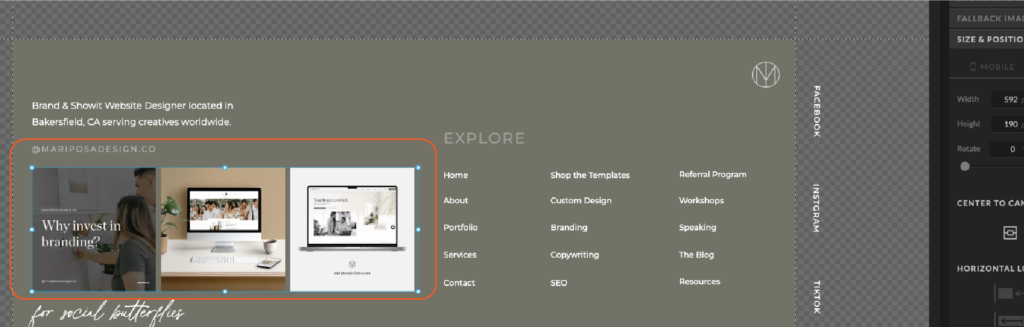
Linking Social Media Icons
To share links to all your social media profiles, you can link any element on your site, though most people choose to link icons.
Your Showit site comes pre-loaded with different social media icons to choose from, but you can also add your own custom icon if you’d like.
When you’re ready to link your social media icons, start by visiting the “Site Settings” section in the menu on the left side of your screen. Select the “Social” tab, and paste the URL for each social media account you have.
Then, add the icons to your page. With one selected, visit the “Click Actions” tab on the right side of the screen, select “Social Link” as the type, and choose the corresponding platform.
Learn more about linking social media icons on Showit here.
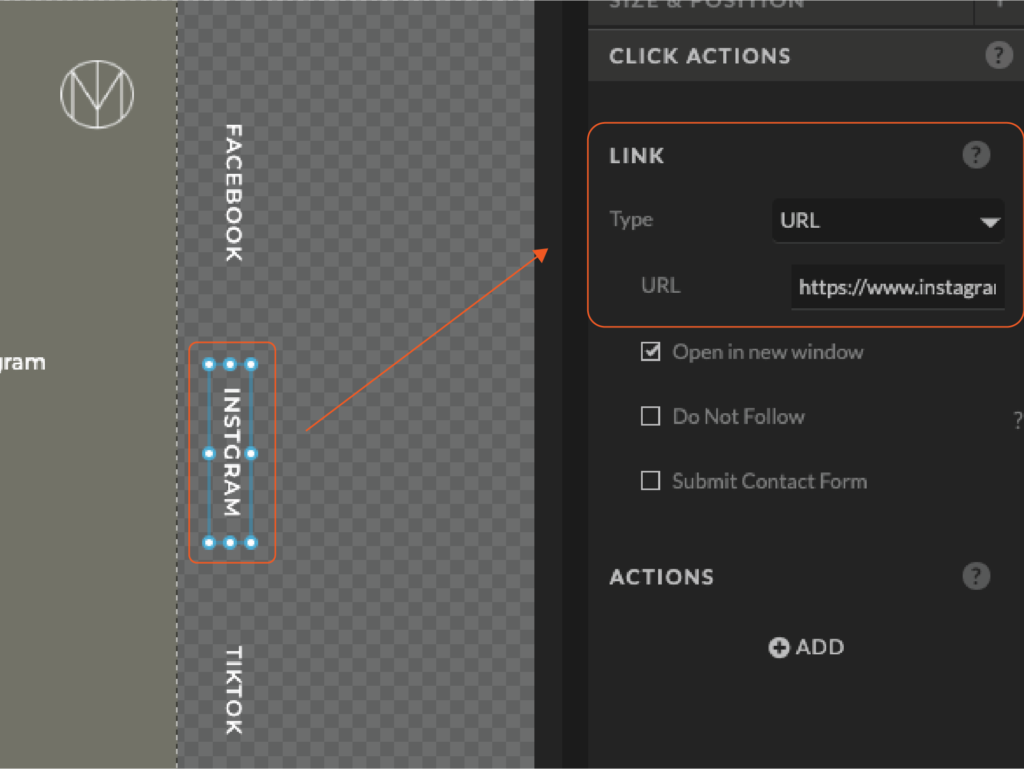
Social Sharing on Pages
You can customize the sharing details (title, description, image) for any Showit page visiting the “SEO Settings” tab on the right side of your screen.
Both Google and social platforms will pull data from this section, so you’ll want to make sure it’s properly optimized for each page!
Update the “Page Title” and “Meta Description” sections so they’re concise, accurate, and engaging, while incorporating your focus keyword for SEO.
Then, add a landscape-oriented “Share Image,” which is what will appear in preview links on social platforms. If you don’t set one here, the platform will pull one automatically from the page (if possible), so it’s best to customize it for each page.
Learn more about social sharing on Showit pages here.
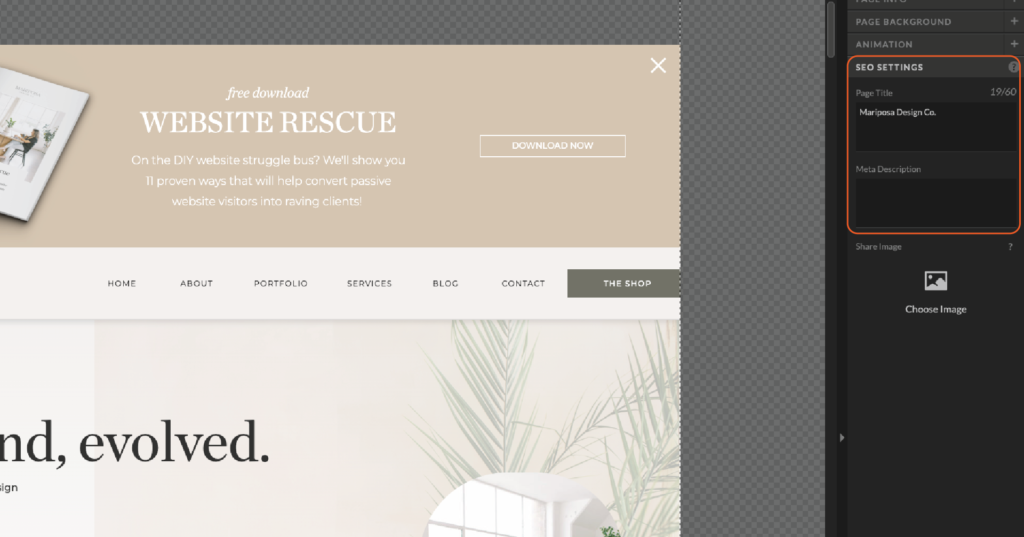
Social Sharing on Blog Posts
To encourage blog visitors to share your posts on their social media accounts, set up social sharing icons on Showit.
Simply set up a canvas with the social icons you wish to use. Then, navigate to “Link” under “Click Actions,” choose “Share on Social”, and select the corresponding social platform.
Then, when a reader clicks the icon on your blog page, it will grab the current URL in their browser to share on the selected social network. For Pinterest sharing, it will prompt them to select an image from the page to pin.
We highly recommend activating the free version of the Yoast plugin on your blog to improve
Learn more about social sharing on Showit blog posts here.
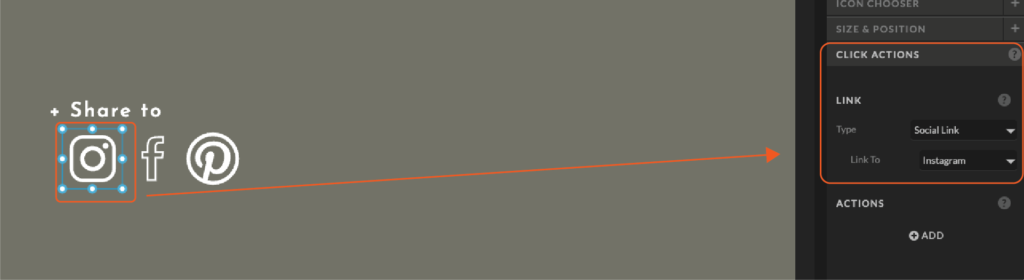
Looking for More Social Media + Website Tips?
Adding social links is just one way to integrate social media with your website (and your business in general). Keep learning about social media marketing on our blog!
JT is the Designer Community Lead at Showit Inc., a Gilbert, AZ based software company creating easy to use tools for custom website design. He was a professional wedding photographer before beginning his design career using Showit software. JT is married to the love of his life Ashley and they currently share their household with two mostly well behaved golden retrievers, Napa and Sonoma.