
How to Write the Best Page Titles for SEO (And Your Audience!)
Page titles are important. Like, super important.
That means your headline needs to work hard in order to catch the attention of your audience.
It also means Google — which wants to reward you for attracting (and keeping) the attention of your website visitors — pays really close attention to your page titles!
So, how do you write the best page titles for both search engine optimization (SEO) and your audience?
Here are a few best practices to keep in mind when writing page titles for your website or blog.
Start with Keyword Research
The first step in writing a great page title (or in attempting any other SEO strategy) is to conduct keyword research.
Keyword research is the process of finding the search terms for which you want to show up on Google — and for which you can realistically rank.
You might want to rank for “destination wedding photographer,” for instance, but unless you already have rock-star SEO status, you’re probably not going to. You’re better off trying a less popular keyword, like “Omaha wedding photographer” or even “light and airy Omaha wedding photographer”: long-tail keywords that don’t have as many other websites competing for that coveted first search engine results page (SERP).
Keyword research tools like Semrush and Ahrefs can help you identify relevant keywords for your business. With metrics showing keyword difficulty, search volume, clicks, and more, these tools can help you narrow down your long list of potential keywords and choose the best ones for your business to focus on.
If you aren’t ready to pay for an SEO tool just yet, you can conduct keyword research for free by downloading the Keywords Everywhere browser extension — or even just heading to Google itself. Type in a keyword you may want to rank for, and check out the drop-down list of related keywords for other ideas of what you could write about. You can also scroll down to the bottom of the SERP for more related keyword ideas.
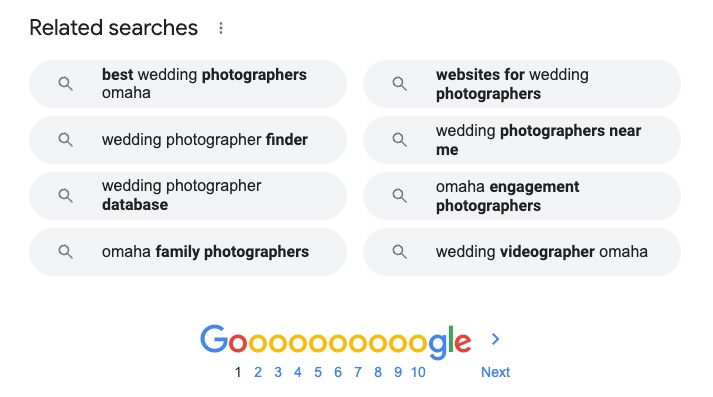
Once you’ve found a keyword that has good relevance to your audience, fairly low competition, and high enough search volume to be worthwhile, you can begin crafting content around that keyword.
Include your focus keyword (and variations of it, like “wedding photographer in Omaha” as well as “Omaha wedding photographer”) throughout your page or post, including the body copy, the meta description, image file names and alt text, and — you guessed it — the page title.
Know the Difference Between Your Page Title and Title Tag
A quick caveat: The term “page title” is sometimes confused with the term “title tag.” Although these can be the same thing, they aren’t always.
A page title usually refers to the big text at the top of your page or post, often denoted with the HTML text tag H1. It’s what tells readers (and search engines) what your page is about and reassures them that they’ve found what they’re looking for.
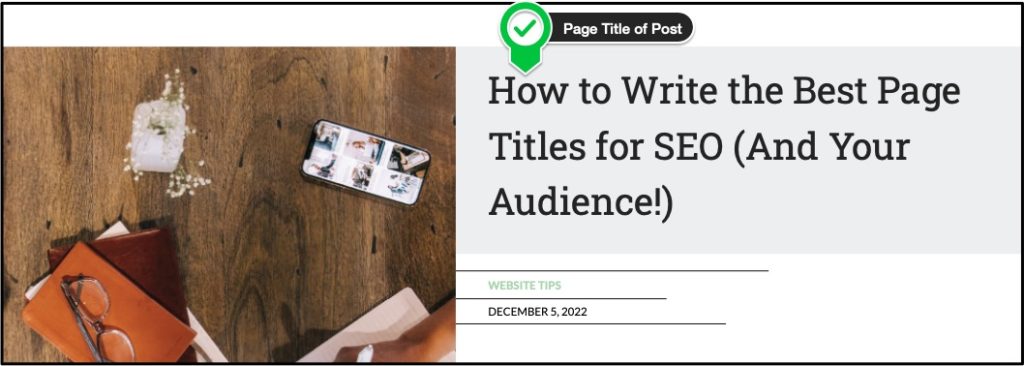
A title tag, on the other hand, is the blue, clickable title that appears on a search engine results page. Google often uses your page title as your title tag, but sometimes it modifies the title tag “to best represent and describe each result.” Depending on your website or blog platform, you may be able to set your title tag separately from your page title (see Setting Your Title Tag in Showit below).
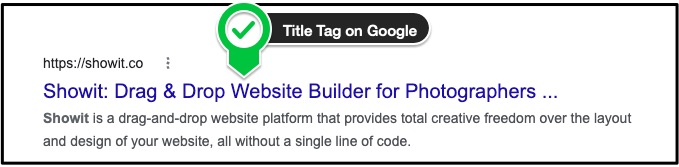
In this post, we mostly use page title and title tag interchangeably, since the recommended best practices are similar for both — but we encourage you to modify your page title or title tag as necessary!
Use Your Focus Keyword in Your Page Title
It probably goes without saying that you should incorporate your focus keyword into your page title — but where, and how?
We recommend using your keyword as early in your title as possible. Not only will this help your audience understand immediately what your page is about, it also helps your SEO. Although Google says there’s technically no limit on the length of your title tag, most browsers are able to display only the first 50–70 characters or 600 pixels, so do work that keyword in early.
Be sure to use only one unique keyword per page. A long page title with multiple keywords will just bore your readers; plus, you don’t want different pages on your website to compete with one another for the same keyword.
And no keyword stuffing! Although you may think you’re getting extra points for writing a page title like “Omaha Wedding Photographer | Omaha Weddings | Wedding Photographer in Omaha,” you’re actually hurting your SEO. Google sees right through that old black-hat SEO strategy and will penalize you for trying it.
TIP: Learn how to adjust your SEO Page Title settings in Showit.
…But Add Some Pizzazz!
The word “clickbait” has a certain connotation, but there’s a reason online publications like Buzzfeed resort to clickbait-y page titles: they work!
We aren’t suggesting you should shock or mislead searchers, but you should craft your page titles in the most interesting (and accurate) way possible.
Put yourself in the mind of your audience. If you were searching Google, which page title would you be most likely to click on?
- “Omaha Wedding Photographer | Wedding Photography in Omaha, NE”
- “Your Light & Airy Omaha Wedding Photographer | Book Your Wedding Today!”
Remember, you’re writing page titles for SEO and user experience. Don’t get so consumed by the need to feature a keyword that you forget to make your page title engaging and attractive to your audience.
How to Set Page Titles on a Showit Website or WordPress Blog
So, you’ve got your page title. Now, where do you actually put it?
If you have a Showit website, setting your title is super easy — but here’s where the distinction between page titles and title tags comes into play.
Setting Your Page Title in Showit
To set your page title in Showit, click on the hero canvas at the top of your page. Add a new text box by hovering over the “T” icon at the bottom-middle of the page, clicking “Title,” and writing your page title in the box that appears. Since you’ve selected “Title,” your HTML text tag will already be set to H1 — no need to edit that tag.
If you’ve already created a text box with your desired page title, make sure the title tag is set to H1 by navigating to the “Text Properties” panel at the right side of the screen, then setting the “Text Tag” to H1.
A few notes to keep in mind:
- All “Title” text boxes will automatically have a text tag of H1. “Heading” text boxes will have a text tag of H2, “Subheading” text boxes will have a text tag of H3, and “Paragraph” text boxes will have a text tag of “P.” These can all be manually adjusted at any time.
- Make sure you have only one H1 tag per page. Otherwise, Google won’t know which text box is supposed to be your page title, and your SEO will suffer. Tip: Use a tool like the Chrome extension HeadingsMap to quickly view all html tags on your page.
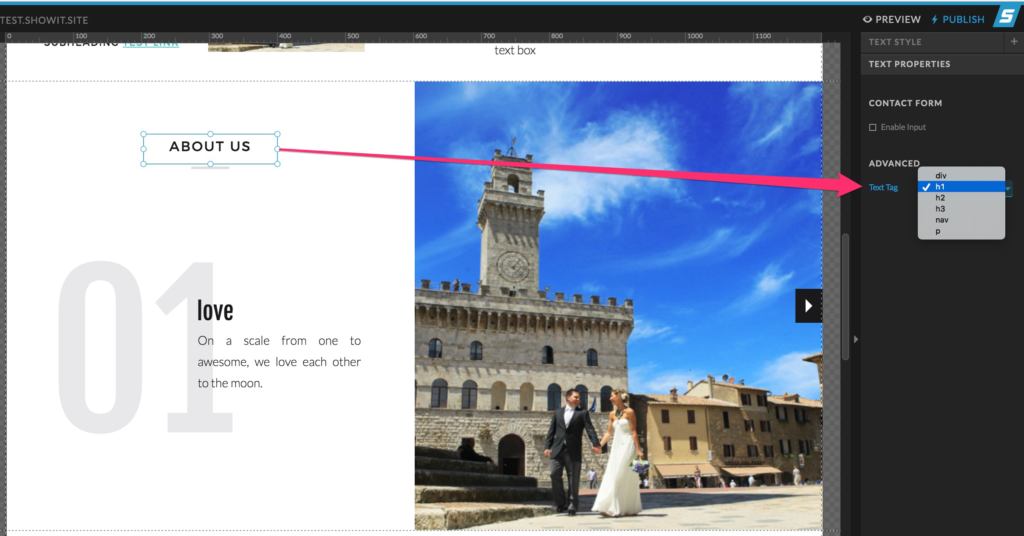
Setting Your Title Tag in Showit
To set your title tag in Showit, select the page you want to edit on the left-hand side of the screen, then navigate to the “Page” tab at the top left. Make sure no canvas is selected by clicking on the page name at the top.
On the right-hand side of the screen, click the “SEO Settings” menu. Edit the text under “Page Title” to set the title tag that will appear in search results. (While you’re there, be sure to set the meta description and share image, too!)
A few notes to keep in mind:
- The page title is different from the page name, which you’ll find under the “Page Info” menu at the top right. Be very careful about changing the page name, as that will also change the page slug (the text that appears at the end of the page URL). Changing the page slug can result in broken links, unless you have set up adequate redirects (or have not yet published the page).
- Make sure the box to “Ask Google to ignore this page” (under the “Advanced Menu” menu on the right) is unchecked. If that box is checked, your page will not appear in Google search results.
- If you’re using a “Blog Template” page or publishing a blog post, you’ll need to update the page title in WordPress, not Showit. To do that, you can use an SEO plugin like Yoast SEO, which is automatically installed on all tier-2 Showit accounts. If you don’t update the page title within the plugin, Google will use whatever you’ve titled your blog post in search results.
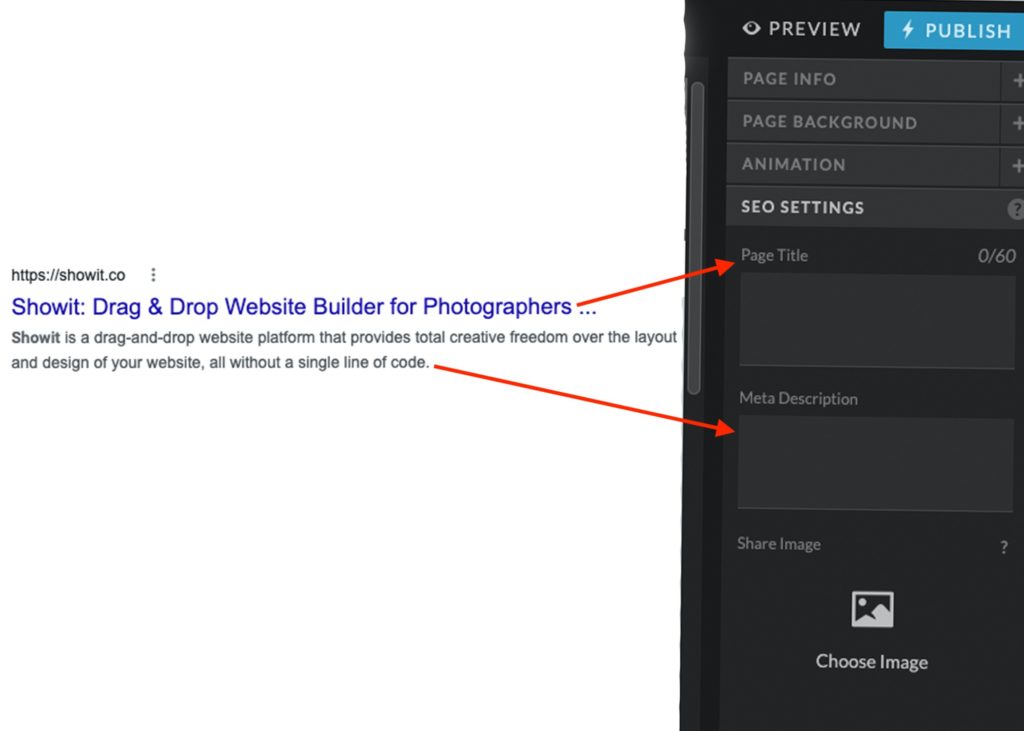
Learn More About SEO on Showit Websites
Writing your page titles for SEO is only one way to optimize your website for Google (and your audience). Luckily, Showit makes it easy to rank for the keywords you’ve so diligently researched.
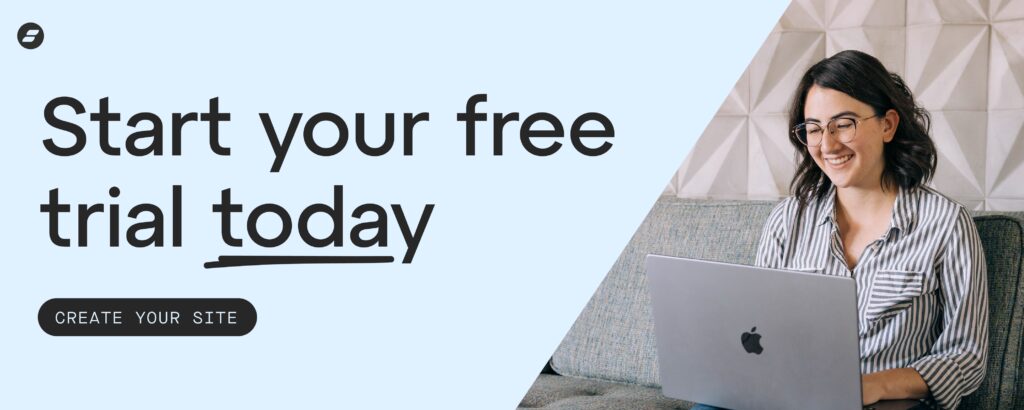
JT is the Designer Community Lead at Showit Inc., a Gilbert, AZ based software company creating easy to use tools for custom website design. He was a professional wedding photographer before beginning his design career using Showit software. JT is married to the love of his life Ashley and they currently share their household with two mostly well behaved golden retrievers, Napa and Sonoma.
Start Your Free Trial
(Free for 14 days)
No credit card required



