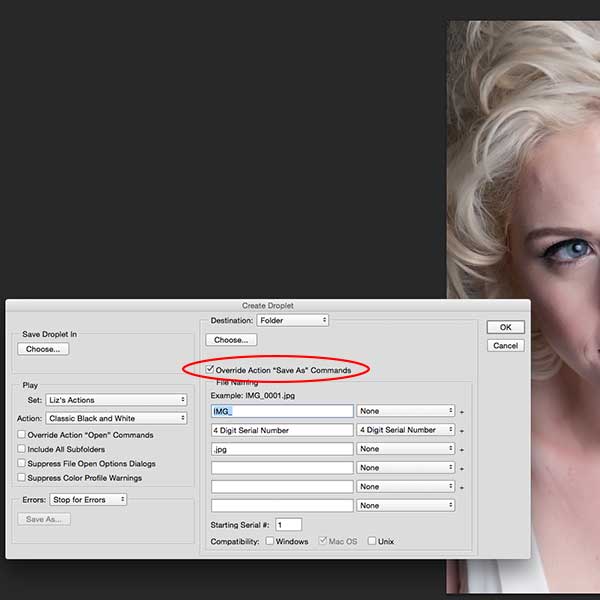If you've never heard of Photoshop Droplets, you're not alone. Droplets are a little known feature of Photoshop, but using them can add up to a significant time savings when you're editing multiple images.
I've alwa![]() ys thought of Droplets as Actions + Batch Processing on autopilot. An “action” in Photoshop applies a series of editing steps to an image. When you “batch” images you apply a set or sets of actions to a group of images. Droplets takes that process one step further by eliminating the need for you to run through the batch process.
ys thought of Droplets as Actions + Batch Processing on autopilot. An “action” in Photoshop applies a series of editing steps to an image. When you “batch” images you apply a set or sets of actions to a group of images. Droplets takes that process one step further by eliminating the need for you to run through the batch process.
With a PS Droplet you can literally drag and drop a folder or group of images onto the Droplet icon and Photoshop will apply the Droplet's action to those images. It's very similar to batching images, but it takes less time because you're not going through the process of selecting the settings each time.
Before you create a droplet you will need to create or select an action you want to use on your images. For me, the PS Droplet I use most often is one that turns my digital color images into black and white. I started by recording a simple action that removes all of the color from the image using the Saturation/Hue slide bar. Then I created a Droplet called BW and placed that Droplet on my desktop. Now whenever I have a group of images that I want to turn into black and white images all I have to do is have Photoshop open and then drag and drop the images onto my BW Droplet that sits on my desktop and voila I'm done.
 Here are the steps in Photoshop to create a Droplet:
Here are the steps in Photoshop to create a Droplet:
#1. Go to File > Automate > Create Droplet
#2 Set the settings for your Droplet, just like you would for batch processing.
* Be sure to select the Override Action “Save As” Commands check box if you've already included a “Save As” step in your selected action.
#4. Save your Droplet where it's easy to access (I save mine to my Desktop).
#5. Drop Away!
Using your Droplet:
-Drag and Drop a folder or group of images onto the Droplet icon and watch it run!
What are other ways you've found to automate your workflow and save time in the photo editing process? Share in the comments below!
Elizabeth handles Community Relations for Showit. As part of the Showit Marketing & Community team she plans and creates events and experiences for Showit users, who are lovingly referred to as Showiteers. Elizabeth was a professional photographer specializing in engagements and weddings for six years. She loves to golf, read, camp and delights in being a wife and mom.